PGA Setup
Note: The operator will need to download data from the PGA using the Download Data button before the PGA Setup menu can be used. See the Download Data Button section below for information on downloading the data from the instrument.
The PGA Setup menu will allow the user to set up the variables that will help define a session on the PGA. Depending on the PGA unit that you have, there will be several tabs associated with the PGA Setup.
Older style PGA units (i.e., PGA3500) will have these tabs:
-
Site Names
-
Equipment Types
-
Equipment Names
-
Operators
-
Notes
Newer style PGA units (i.e., PGA3510) will have only Equipment Types, Equipment Names, and Operators.
Site Names:
(NOTE: This tab is associated only with older style PGA units, such as the PGA3500.)
The site names will include any site or location where the PGA or MGA will be used. A “site” can be a city, state, building, or even a section of a building. To add a site name, enter the new site name in the text box and click on the Add… button. To remove a site name, select the site name from the list and click on the Remove button. There can be a maximum of sixteen (16) site names.
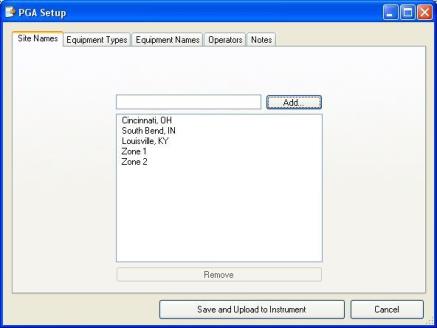
Figure 31 - "PGA Setup" window – Site Names tab
Equipment Types:
The equipment types will list the different types of equipment, such as furnaces or generators, that the PGA or MGA will be used on. To add an equipment type, enter the new equipment type name in the text box and click on the Add… button. To remove an equipment type, select the equipment type from the list and click on the Remove button. There can be a maximum of sixteen (16) equipment types.
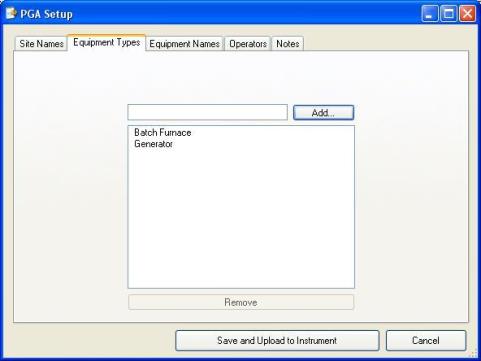
Figure 32 - "PGA Setup" window - Equipment Types tab
Equipment Names:
The equipment names will list the names of any of the equipment types. For instance, if there are two batch furnaces, the “Equipment Types” will have “Batch Furnace”, but the “Equipment Names” will have “FCE 1” and “FCE 2”. To add an equipment name, enter the new equipment name in the text box and click on the Add… button. To remove an equipment name, select the equipment name from the list and click on the Remove button. There can be a maximum of sixteen (16) equipment names.
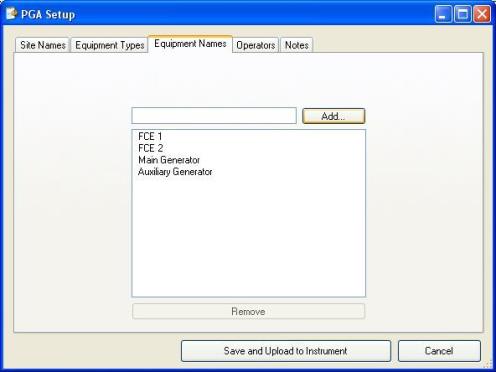
Figure 33 - "PGA Setup" window - Equipment Names tab
Operators:
The operators tab will list any operators that would be starting a session on the PGA. To add an operator, enter the new operator in the text box and click on the Add… button. To remove an operator, select the operator from the list and click on the Remove button. There can be a maximum of sixteen (16) operators.
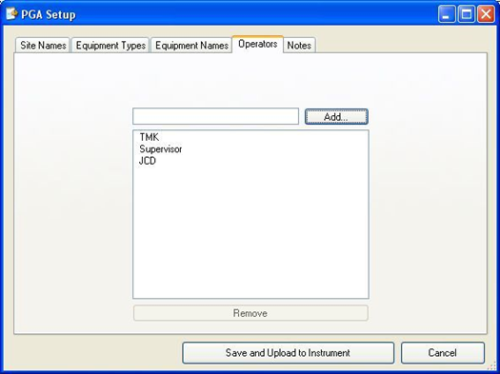
Figure 34 - "PGA Setup" window - Operators tab
Notes:
(NOTE: This tab is associated only with older style PGA units, such as the PGA3500.)
The notes will list any notes that the user would like to include during a session on the PGA, such as “Door Open” or “Possible Air Leak”. To add a note, enter the new note in the text box and click on the Add… button. To remove a note, select the note from the list and click on the Remove button. There can be a maximum of sixteen (16) notes.
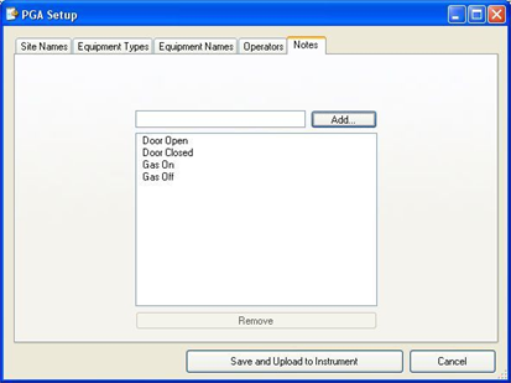
Figure 35 - "PGA Setup" window - Notes tab
Saving Changes To The Setup
To save any of the changes that have been made, click on the Save and Upload to Instrument button (PGA3500) or the Upload Database button (PGA3510). If there is a problem with the save, there will be an error message displayed.

Figure 36 - "Failed to upload" box
If the save completed successfully, there will be a message letting the user know that the items were uploaded and that the power to the PGA will need to be cycled before the changed can take effect.
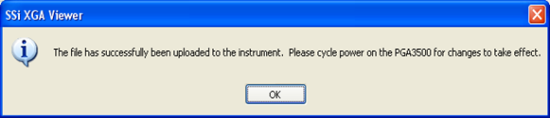
Figure 37 - Successful upload
Canceling Changes To The Setup
To cancel any changes made to the setup, click on the Cancel button.